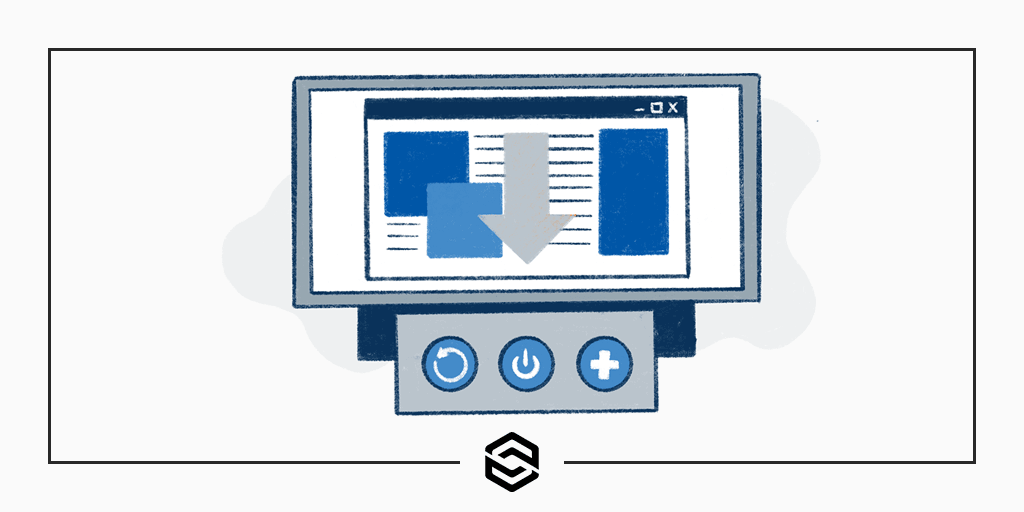
How to Download a Website for Backup, Shutdown, or Rescue
Last Updated January 21st, 2022 · Web Development
When people think about making a website backup they typically worry about the best way to download and store a site’s data and layout separately from each other. They hardly ever consider how to download a website in case they need to make backups, close it down, or rescue a site from a hack.
If you have a website that runs on WordPress, for example, it’s very common to have a plugin that makes a regular copy of your database and theme. Those backup files are typically uploaded to another server somewhere, for safekeeping, and never thought of again until you need them. When disaster strikes and you need to restore your website it’s just a matter of downloading the database backup, restoring it to the live server and you’re back up and running.
One backup scenario that is less common, but still important, is to make a comprehensive copy of your website that can be viewed regardless of the content management system or database running behind the scenes storing the content.
These kinds of backup, where the site’s content is stored and delivered in a complete but unchangeable condition, are referred to as a static copy. There are many reasons to want a static copy of your website and, as you could probably guess, plenty of ways to download a website in its entirety as well. Let’s go through those reasons and methods in this post and, by the end, you’ll be able to download and browse your own website in a static state.
Three Reasons to Learn How to Download a Website
Creating Website Backups
One of the best reasons to download a complete, static copy of your current website is to generate an alternate and more useable backup of the content. As we mentioned above, a typical site backup in the modern era of the web is just a database dumped into a file and maybe a copy of your site’s theme or layout as well. There are more robust and expensive backup options out there but the bare essentials are those two elements: the database and the design.
While we would never recommend a static backup as the only solution you use it is a great way to augment any existing strategies you have in place. Static backups give you a viewable and interactive copy of your live site that you can browse through, review and archive immediately without having to do any complicated content management, database, or server setup. The second your static backup finishes you can immediately view the site on your local machine without any extensive technical knowledge.
Website Shutdown
People tend to think of websites as these everlasting entities but that’s not always true. Websites are shut down every day for all sorts of reasons. Sometimes a company or organization is closing down so they no longer need a web presence. Other times, a website is only meant to last temporarily for an event or product launch. Regardless of the reason, playing it safe and keeping a static copy of any website shutting down is a smart practice. You never know if the website will need to come back online. It’s also possible you’ll need assets from the site, such as marketing copy of images, in the future.
Losing Hosting Access
Web hosting is an important aspect of any website that a lot of site owners and maintainers overlook. A lot of organizations rely on someone else to make hosting choices and handle maintenance for them. This can be a fine arrangement for some businesses but it can lead to complications and unnecessary trouble. If your current hosting provider becomes unreliable or, in a worst-case scenario, goes out of business you will need a replacement fast. In rare times like this, it’s important to make sure you have access to your current website assets. A static website backup might be your only option depending on the platform hosting your site.
The Simplest Ways to Download a Website
When you want to learn how to download a website there are two choices: use desktop software or a command-line utility. Let’s take a look at those two options and you can decide which way is best for your situation. Either approach is fine and it more or less depends on what technology you are comfortable using.
How to Download a Website with a Desktop Program
Using a desktop application to download a copy of a website is the easiest route to take. There are a lot of programs out there to download a website. Three of the most popular include:
- HTTrack
This program, which is Windows-only, will download an entire website directly to your computer’s hard drive. HTTrack is intelligent enough to make all of the site’s links and assets work properly on your machine. It’s free to download and use as well which is a nice bonus. - Getleft
This open-source program has the same features as HTTrack. The added bonus with Getleft is that is has versions for multiple operating systems: Windows, Mac, Linux, and BSD Unix. Getleft is free to download. The developers of this program are no longer actively developing it. There’s a slight chance it might not work for you but it’s worth a shot. - SiteSucker
This is a Mac-only option for downloading an entire website to your local computer. SiteSucker has a neat feature that lets you save a template file to your machine which lets you run a download on repeat at a later date. SiteSucker is not free but the price is minimal for the amount of features you get.
How to Download a Website via the Command-Line
Downloading a website via the command-line is our preferred method at Link Software. We often use this technique for our clients who ask us to help them make static copies of their websites. Make sure you install wget on your computer before you do anything. For Mac users, you can use this handy tutorial that will teach you how to use Homebrew to install wget on your machine.
With wget installed, it’s time to get downloading. This couldn’t be any easier. You can begin downloading any site, directly to a folder on your desktop, using this simple command:
wget -P ~/Desktop/example.com -mpck --user-agent="" -e robots=off --wait 1 -E http://example.com/All you have to do is replace “example.com” in the command above with the address of the site you want to download. This process can take awhile if the site you are downloading is quite large. In the end, the entire site will be downloaded and accessible on your local machine. If you really want to know the inner workings of this wget command check out this explanation at explainshell.com for more information.
Need Help Learing How to Download a Website?
At Link Software, we’ve helped our clients download and maintain static copies of their websites many times. Feel free to contact us directly for a quote to have us download a static copy of your organization’s website. You can use your static copy for backups, restoration, or more.