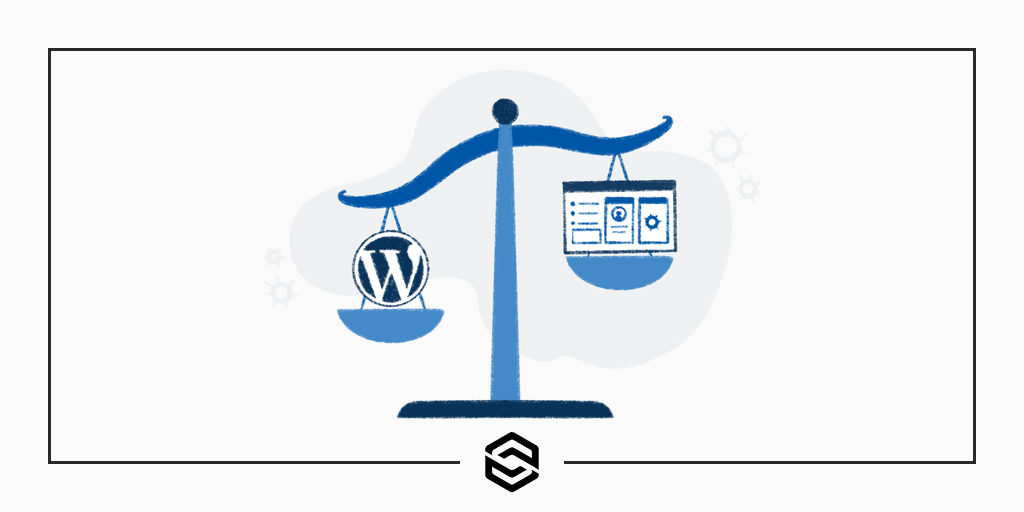
How to Reduce Page Weight on a WordPress Site
Last Updated January 21st, 2022 · WordPress
Internet users won’t wait indefinitely for your website to load. Neil Patel said nearly half of all users will abandon websites if they don’t finish loading in three seconds. Regardless of your website’s average load time, though, you can make it faster by reducing your site’s page weight.
Page weight is especially an issue with sites that run on WordPress which is the most popular content management system used on the web. We’ll walk you through some options that you can explore to reduce page weight. Trimming down the size of your WordPress site will improve usability and help with search engine optimization.
What Is Page Weight?
Page weight is the amount of data a page contains. All pages contain data in the form of files. Some, of course, contain more data than others. Page weight is a measurement of a page’s data. The total number of files a page has, as well as the size of those files, will determine its weight.
Pages have become heavier over the years. The HTTP Archive found that pages had an average weight of just 467 KB in 2010, compared to 2 MB today. With the average page weight quadrupling over the past decade, it’s something you can’t ignore. Heavy pages contain more data than light pages, so they naturally take longer to load.
You can measure page weight using a speed testing tool like tools.pingdom.com. After entering a page’s URL, it will reveal the total size of the page, which is its weight. You’ll need to run each of your website’s pages through the testing tool to find their respective weights.
Ways to Improve Page Weight
Compress Images
Uncompressed images are one of the leading causes of heavy pages. When not compressed, high-resolution images can be over 2 MB in size. These bloated images will weigh down the pages on which they are used, causing them to load slower for visitors.
While lowering the resolution of an image will make it smaller, compression will have the greatest impact on its file size. Compressed images have the same resolution as their uncompressed counterparts. They simply contain fewer bits of data. Compression will remove unimportant data so that the image has a smaller file size.
There are two types of compression technologies used for images: lossless and lossy. Lossless compression makes images smaller without affecting their quality. Lossy compression, on the other hand, sacrifices quality for smaller file size. If you use lossy compression, your images will be smaller and less bloated, but they may look somewhat grainy.
The simplest way to compress images in WordPress is with a plugin. Many third-party services, such as TinyPNG, offer free accounts and a plugin that should meet your needs. When you upload an image inside of the WordPress admin, the TinyPNG plugin will automatically compress the file and add the smaller version to your site.
Avoid Custom Fonts
What’s wrong with custom fonts? While they give you greater control over the styling of text content, they’ll contribute to heavier pages. Custom fonts require the use of files and contrary to common belief, each custom font requires more than just a single file. To ensure a custom font works across all web browsers, you’ll have to create and save it in multiple formats, such as WOFF, TFF, and EOT. These additional files will weigh down your website’s pages by adding more data to them.
Instead of custom fonts, use standard fonts that are natively supported by all web browsers. Arial, Times New Roman, and Verdana are some of the most popular standard fonts. You won’t have to create any new files when using standard fonts, so they won’t contribute to heavier pages.
Controlling the font situation on your WordPress site can sometimes be difficult. Many times the theme your site is using is beyond your control. Either your web design firm built, or picked it, for you or you don’t have enough technical knowledge to make sweeping changes yourself.
Host Videos Offsite
Avoid hosting videos directly on your website. This is a common request by our clients and we regularly have to dissuade them from hosting their own video content. Instead, we recommend they host them on a video-sharing platform. Offsite hosting eliminates the need for a video file. You can host videos on a platform like YouTube or Vimeo, after which you can embed them into your website’s pages. The new WordPress editor makes embedding third-party videos easy.
Video files are even larger than image files. When recorded in 1080p resolution, they tend to contain around 1 MB of data per second. Video files are so large, in fact, that they account for nearly two-thirds of a typical page’s weight, according to HTTP Archive.
With offsite video hosting, you won’t need to upload video files to your website. You can reference the videos by embedding them. Visitors will still be able to watch them on your website, but the video files will be hosted externally.
Optimize JavaScript
For lighter pages, take a look at the JavaScript code. Most websites today contain at least some JavaScript code. W3Techs reports that 95 percent of all websites use JavaScript. If it’s not optimized, it may contribute to heavier pages.
You can optimize JavaScript code by minifying it. Minification is similar to compression. It will strip away unnecessary code, such as redundant data so that your JavaScript files are smaller.
To minify JavaScript code on your WordPress site, use a plugin like Autoptimize. This plugin performs a lot of page weight-reducing tasks and code minification is included. Minification only removes unnecessary data, so the minified JavaScript code will function the same as did before.
Paginate User-Generated Content
For user-generated content (UGC), pagination may reduce its page weight. Pagination involves splitting up a single page into a series. It’s commonly used for pages with UGC.
If you allow visitors to create content on a particular page, such as comments or uploaded photos, the USC may spiral out of control. The page may attract so many comments or uploaded photos that it becomes bloated. Rather than deleting some of the comments or uploaded photos, you can move them to new pages. Known as pagination, it will convert the original, bloated page into several lighter pages.
Some website builders offer settings to control pagination. In WordPress, you can choose to paginate comments from the “Discussions” tab. If you want to show a maximum of 30 comments per page, you can specify this limit. After a page has attracted 30 comments, WordPress will publish all new comments on a separate page.
Need Help with Page Weight?
Don’t let heavy pages weigh down your website’s performance. Optimize them by reducing their total size. With a lighter weight, your website’s pages will load faster and perform better.
Link Software has been building and maintaining WordPress websites for years. We can help you improve the page weight on your existing site. Contact us for more information.